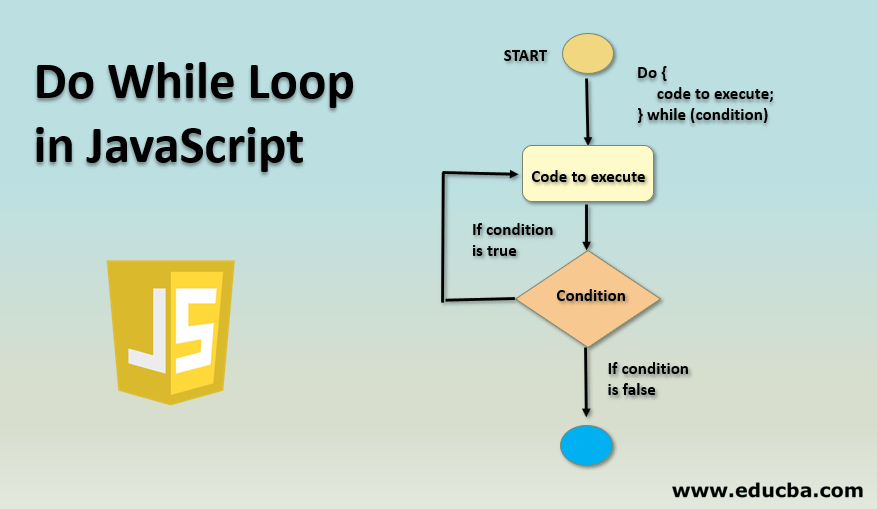Lists
Ordered Lists There are lots of occasions when we need to use lists. HTML provides us with three different types:
- Ordered lists are lists where each item in the list is numbered. For example, the list might be a set of steps for a recipe that must be performed in order, or a legal contract where each point needs to be identified by a section number.
- Unordered lists are lists that begin with a bullet point (rather than characters that indicate order).
- Definition lists are made up of a set of terms along with the
definitions for each of those terms.
Summary
There are three types of HTML lists: ordered,
unordered, and definition.
Ordered lists use numbers.
Unordered lists use bullets.
Definition lists are used to define terminology.
Lists can be nested inside one another.
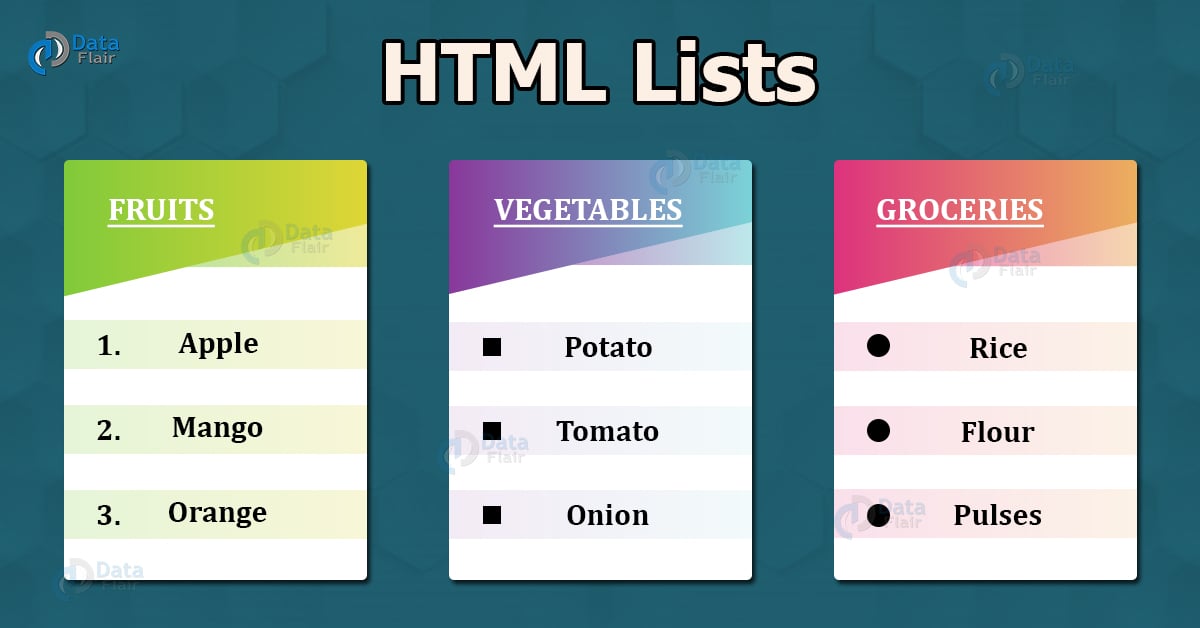
Boxes
At the beginning of this section on CSS, you saw how CSS treats each HTML element as if it lives in its own box.
Box Dimensions
[ width, height] By default a box is sized just big enough to hold its contents. To set your own dimensions for a box you can use the height and width properties. The most popular ways to specify the size of a box are to use pixels, percentages, or ems. Traditionally, pixels have been the most popular method because they allow designers to accurately control their size. When you use percentages, the size of the box is relative to the size of the browser window or, if the box is encased within another box, it is a percentage of the size of the containing box.
Limiting Width
[min-width, max-width] Some page designs expand and shrink to fit the size of the user’s screen. In such designs, the min-width property specifies the smallest size a box can be displayed at when the browser window is narrow, and the max-width property indicates the maximum width a box can stretch to when the browser window is wide. These are very helpful properties to ensure that the content of pages are legible (especially on the smaller screens of handheld devices). For example, you can use the max-width property to ensure that lines of text do not appear too wide within a big browser window and you can use the min-width property to make sure that they do not appear too narrow.
Limiting Height
[min-height, max-height] In the same way that you might want to limit the width of a box on a page, you may also want to limit the height of it. This is achieved using the min-height and max-height properties.
overflowing Content
[overflow] The overflow property tells the browser what to do if the content contained within a box is larger than the box itself. It can have one of two values:
- hidden This property simply hides any extra content that does not fit in the box.
- scroll
This property adds a scrollbar to
the box so that users can scroll
to see the missing content.
Border, Margin & Padding
Every box has three available properties that can be adjusted to control its appearance: Border, Ma rgin & Padd ing
- 1 :Border Every box has a border (even if it is not visible or is specified to be 0 pixels wide). The border separates the edge of one box from another.
- 2 :Margin Margins sit outside the edge of the border. You can set the width of a margin to create a gap between the borders of two adjacent boxes.
- 3 :Padding
Padding is the space between
the border of a box and any
content contained within it.
Adding padding can increase the
readability of its contents.
White space & Vertical Margin
The padding and margin properties are very helpful in adding space between various items on the page.
padding
The padding property allows you to specify how much space should appear between the content of an element and its border. The value of this property is most often specified in pixels (although it is also possible to use percentages or ems). If a percentage is used, the padding is a percentage of the browser window (or of the containing box if it is inside another box).
Margin
The margin property controls the gap between boxes. Its value is commonly given in pixels, although you may also use percentages or ems. If one box sits on top of another, margins are collapsed , which means the larger of the two margins will be used and the smaller will be disregarded.
Hiding Boxes visibility
The visibility property allows you to hide boxes from users but It leaves a space where the element would have been. This property can take two values:
- hidden This hides the element.
- visible
This shows the element.
Summary
CSS treats each HTML e XX lement as if it has its own box.
- You can use CSS to control the dimensions of a box.
- You can also control the borders, margin and padding for each box with CSS.
- It is possible to hide elements using the display and visibility properties.
- Block-level boxes can be made into inline boxes, and inline boxes made into block-level boxes.
- Legibility can be improved by controlling the width of boxes containing text and the leading.
- CSS3 has introduced the ability to create image
borders and rounded borders.
ARRAYS
An array is a special type of variable. It doesn’t just store one value; it stores a list of values.
CREATING AN ARRAY
You create an array and give it a name just like you would any other variable (using the var keyword followed by the name of the array). The values are assigned to the array inside a pair of square brackets, and each value is separated by a comma. The values in the array do not need to be the same data type, so you can store a string, a number and a Boolean all in the same array
VALUES IN ARRAYS
Values in an array are accessed as if they are in a numbered list. It is important to know that the numbering of this list starts at zero (not one).
USING IF … ELSE STATEMENTS
Here you can see that an if … e 1 se statement al lows you to provide two sets of code:
- one set if the condition evaluates to true
- another set if the condition is
false
USING SWITCH STATEMENTS
In this example, the purpose of the switch statement is to present the user with a different message depending on which level they are at. The message is stored in a variable called msg. The variable called l eve 1 contains a number indicating which level the user is on. This is then used as the switch value. (The switch value could also be an expression.)
KEY LOOP CONCEPTS
- KEYWORDS You will commonly see these two keywords used with loops:
- break This keyword causes the termination of the loop and tells the interpreter to go onto the next statement of code outside of the loop. (You may also see it used in functions.)
- continue This keyword te lls the interpreter to continue with the current iteration, and then check the condition again. (If it is true, the code runs again.) 8 DECISIONS & LOOPS
- LOOPS & ARRAYS Loops are very helpful when dealing with arrays if you want to run the same code for each item in the array.
- PERFORMANCE ISSUES
It is important to remember
that when a browser comes
across JavaScript, it will stop
doing anything else until it has
processed that script.
If your loop is dealing with only
a small number of items, this
will not be an issue. If, however,
your loop contains a lot of items,
it can make the page slower to
load.